ChatBot AI Knowledge makes improving chatbots easy by using the power of artificial intelligence. You can add more knowledge sources to your already created bot.
Bot’s knowledge comes from your website or help center, and you can add more information manually. With ChatBot AI Knowledge, you can improve your customer service by improving and expanding the knowledge source size.
You can continue training your AI chatbot with the help of the AI Knowledge sources:
-
Websites
-
Articles
-
KnowledgeBase help center
-
Zendesk help center
How to enable it?
When you create your bot, it is automatically added to it. You can see it in the main view of your bot, at the top-left part of your screen.
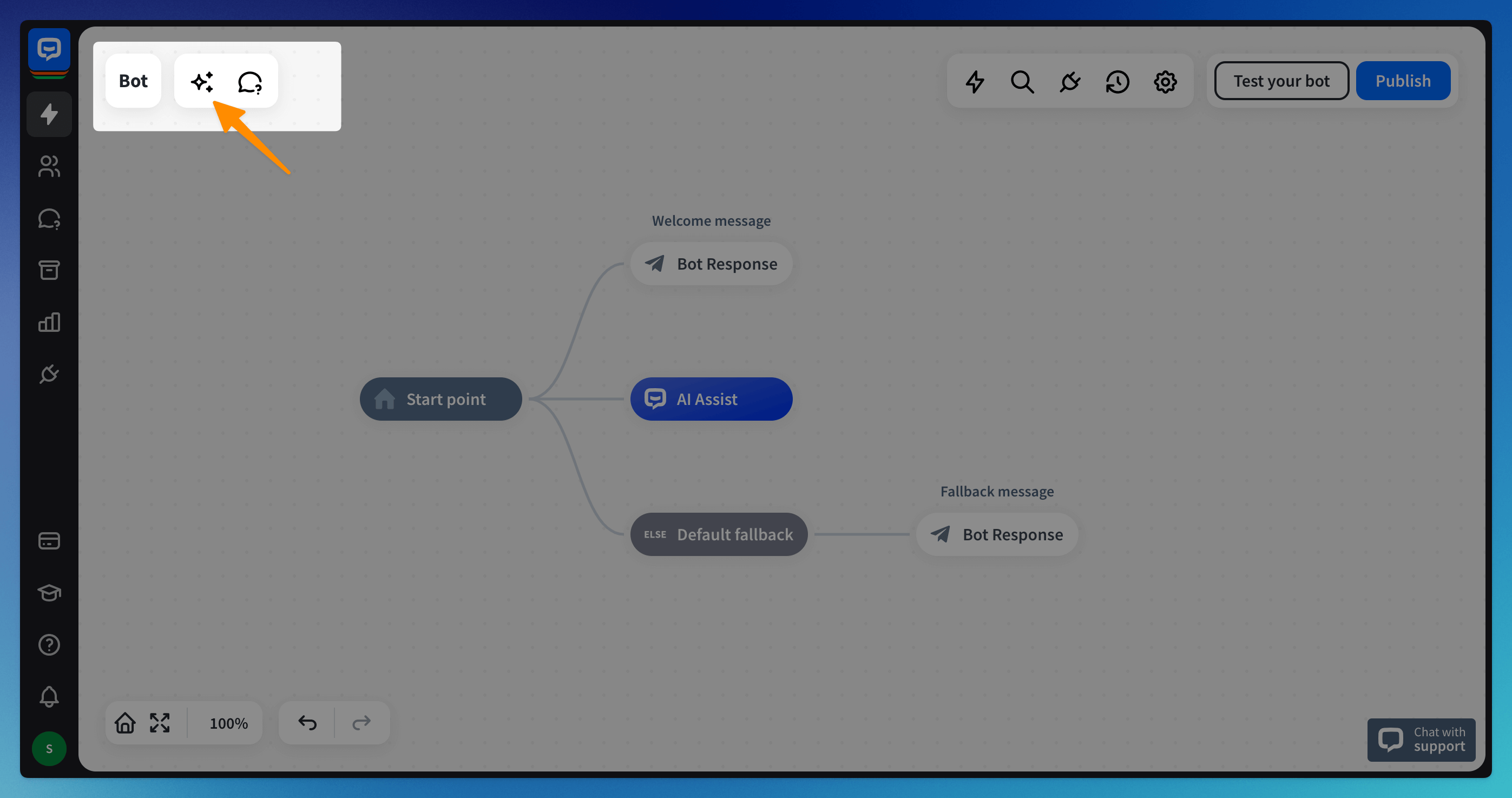
How does it work?
When you automatically train your bot from a knowledge source like a website or help center, all the trained data is saved to the ChatBot AI Knowledge module.
This data can later be expanded to new websites, articles, KnowledgeBase, or Zendesk. You can add up to 5000 knowledge sources.
The Add content button in every section of AI Knowledge allows you to add more sources to your bot.
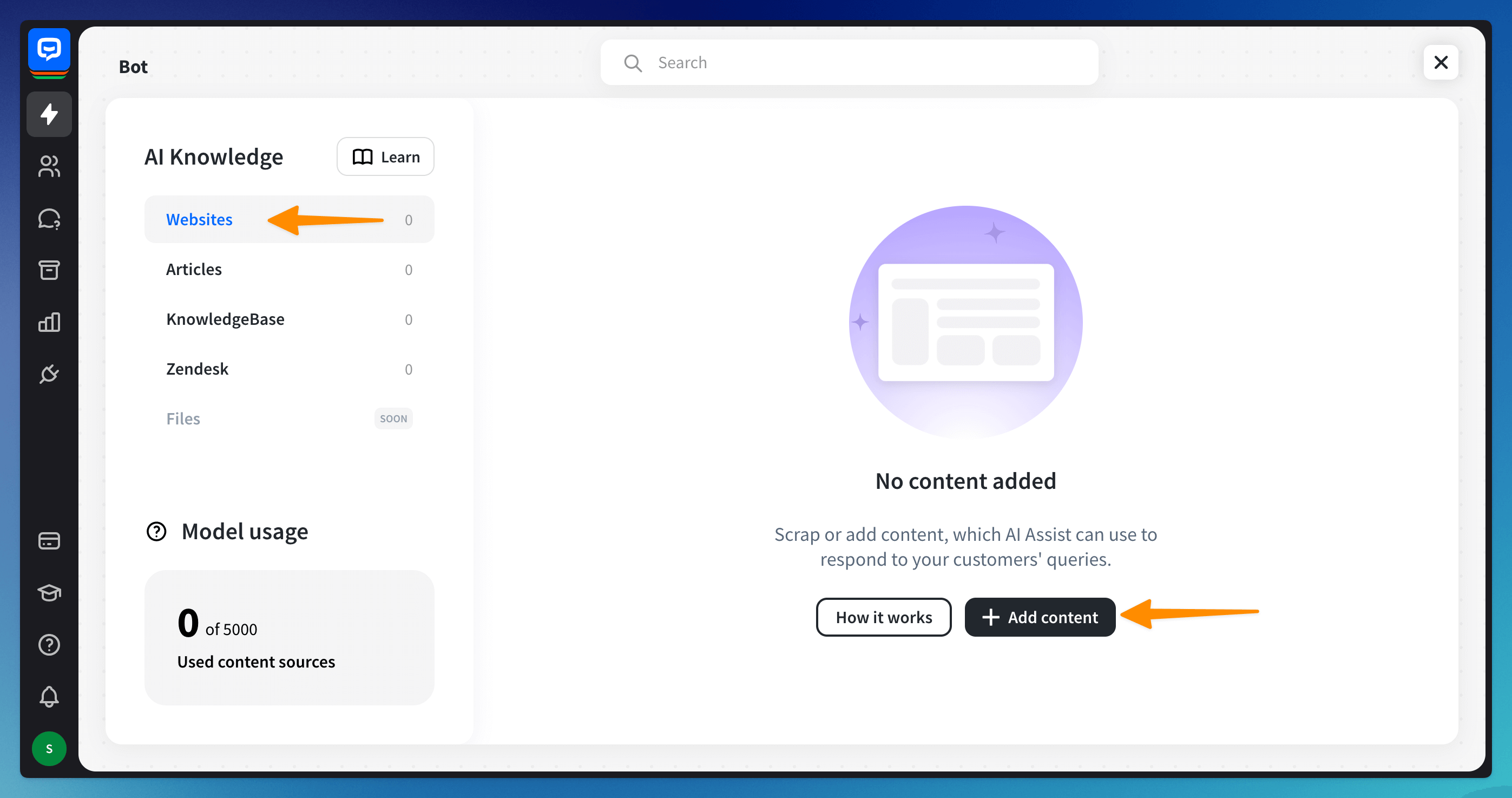
-
Websites - providing new URLs will allow our scanner to gather content from the sites automatically
Select + Add content (1) and scan your website’s content to get answers to popular user questions.
You can filter websites used to train your AI chatbot. Select + Add filter (2) and choose one of the conditions.
Source (3) is to select a website from the drop-down list.
State (4) has two options, and you can choose if the bot should use it during answering and formulating responses: used by AI or not used by AI.
Model usage (5) is the number of sources your AI Assist model actively uses to answer customers’ queries.
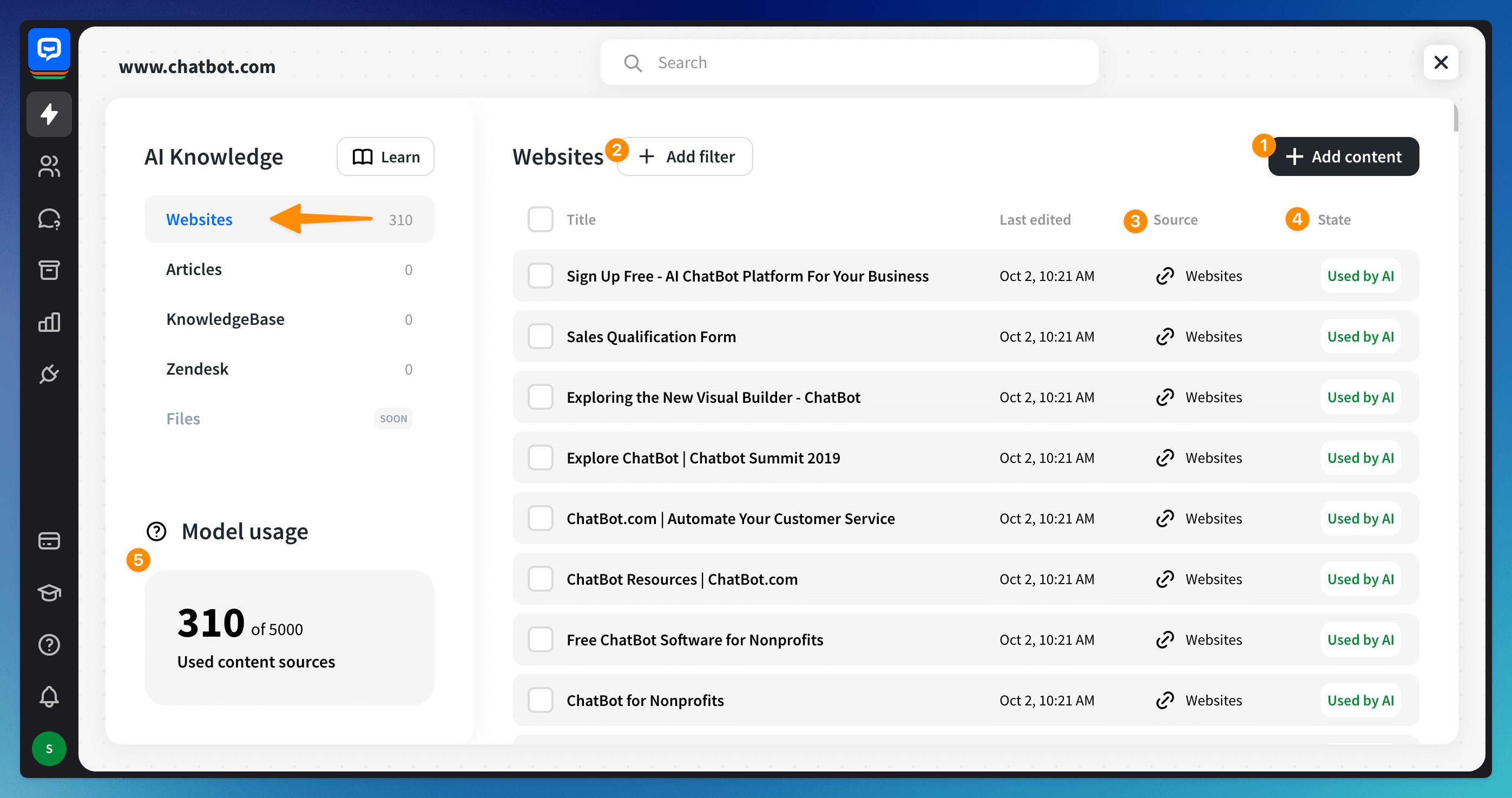
-
Articles - add content that is not featured in your knowledge source or its settings are set to private and are not available to our scanner
Select + Add content and add editable text articles to train your chatbot with them. For example, you can copy and paste your internal documentation or unpublished URL content.
 You can quickly format text (e.g., bold, italicize, add a hyperlink) and block elements (H1 headings).
You can quickly format text (e.g., bold, italicize, add a hyperlink) and block elements (H1 headings).
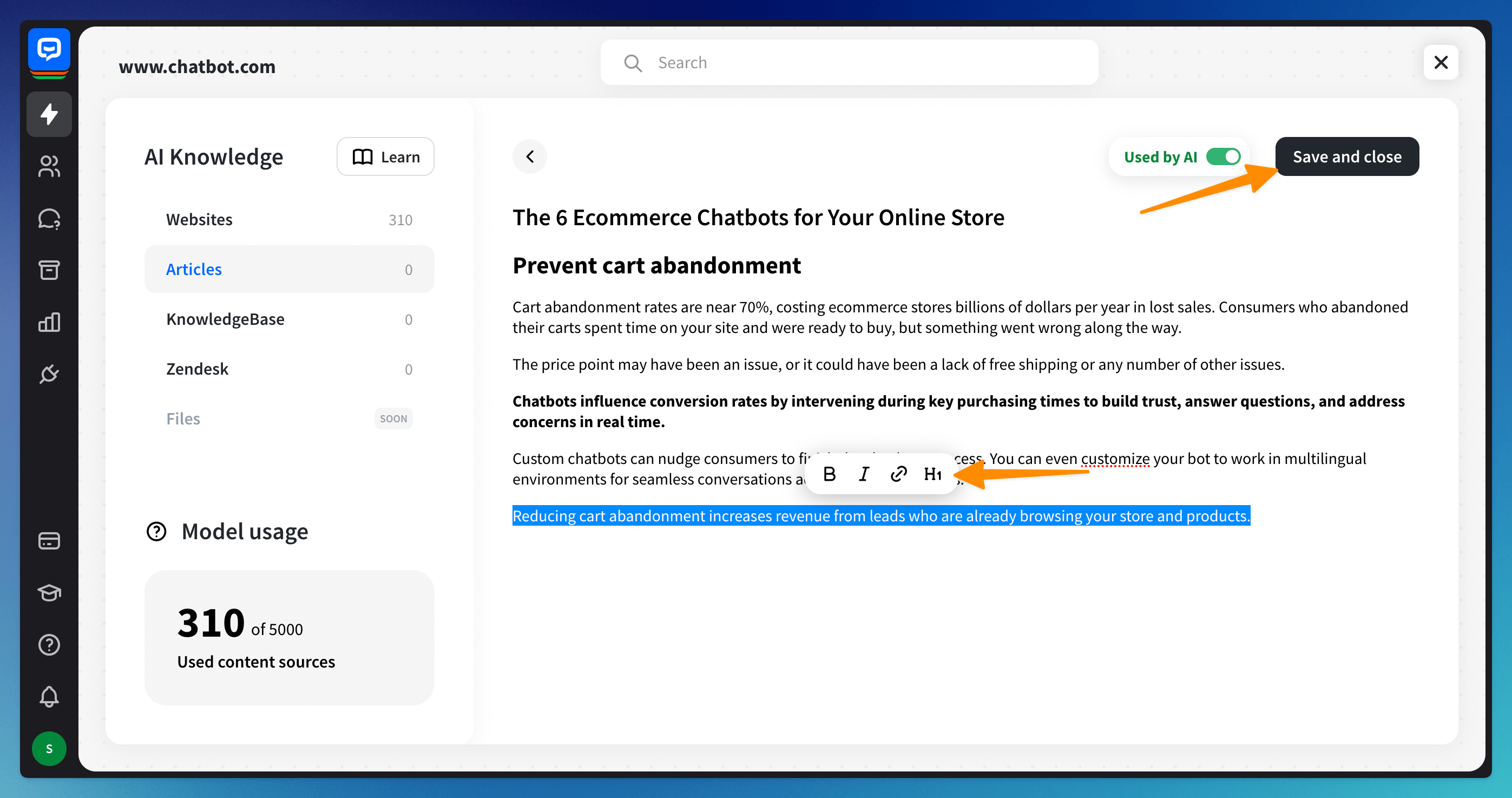
Click the Save and close button in the top right corner to save your article.To add more articles, click on the + Add content (1) button.
Filter articles used to train your AI chatbot. Select + Add filter (2) and choose their state (3) - whether they can be used by AI, or not.
 After selecting an article, you’ll see four options at the bottom (4). From the left:
After selecting an article, you’ll see four options at the bottom (4). From the left:-
Delete the article
-
Refresh content
-
Disable AI (you can see the State of the selected article in the last column)
-
Enable AI (if it’s disabled and you want ChatBot AI Assist to use this source’s knowledge).
-
The Articles section is designed for questions that require more complex and longer responses. Content provided as answers will be paraphrased to best match the user’s question.
If you require shorter and simpler responses and have multiple simple questions, we recommend using the Training module. You can provide multiple questions and their responses - the responses will be provided to the chat in that exact form.
The Articles section is designed for questions that require more complex and longer responses. Content provided as answers will be paraphrased to best match the user’s question.
If you require shorter and simpler responses and have multiple simple questions, we recommend using the Training module. You can provide multiple questions and their responses - the responses will be provided to the chat in that exact form.
-
KnowledgeBase - you can scan your already created articles and get access to them automatically
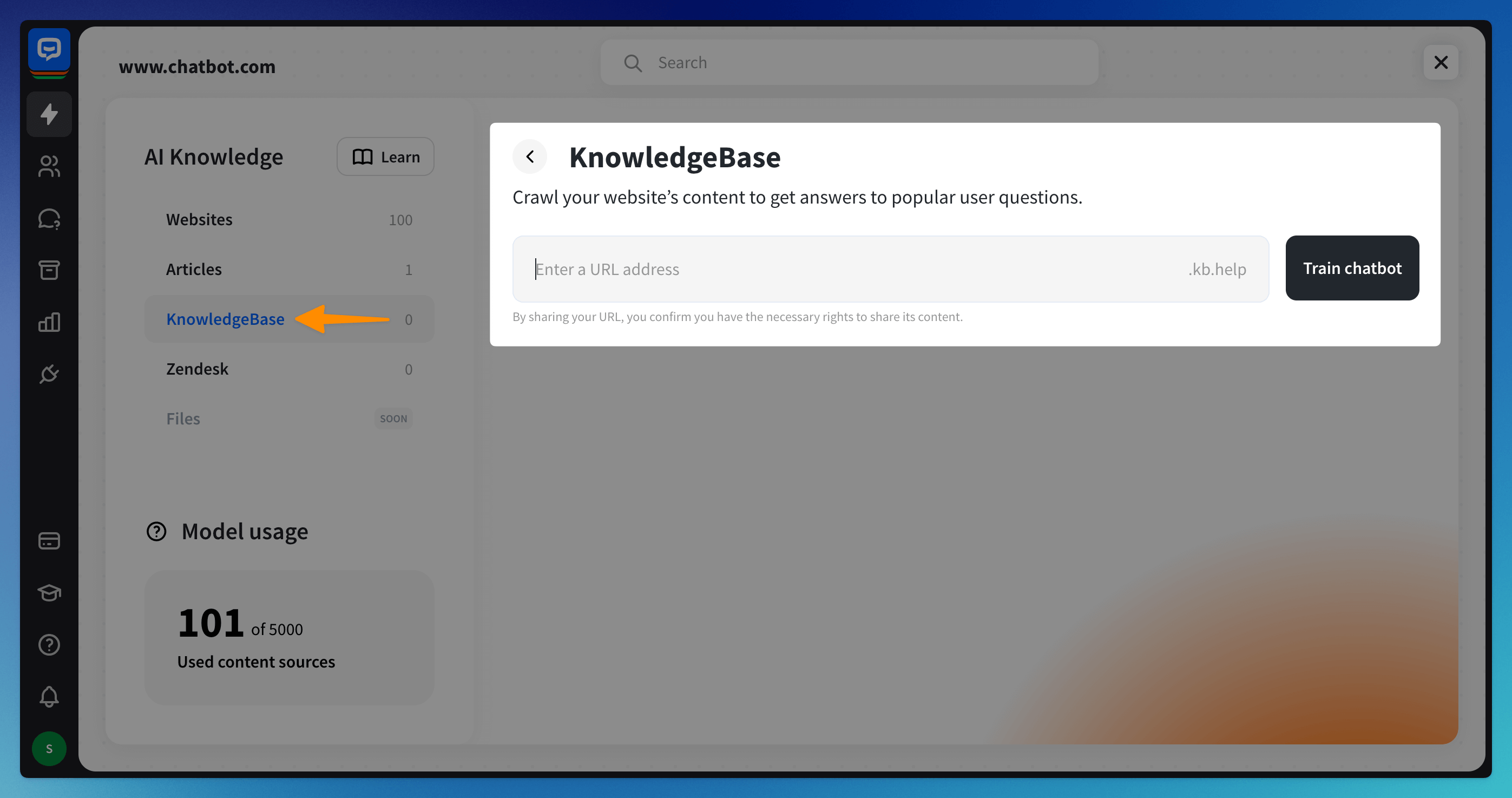
-
Zendesk - scan your Zendesk site and make it available to the bot
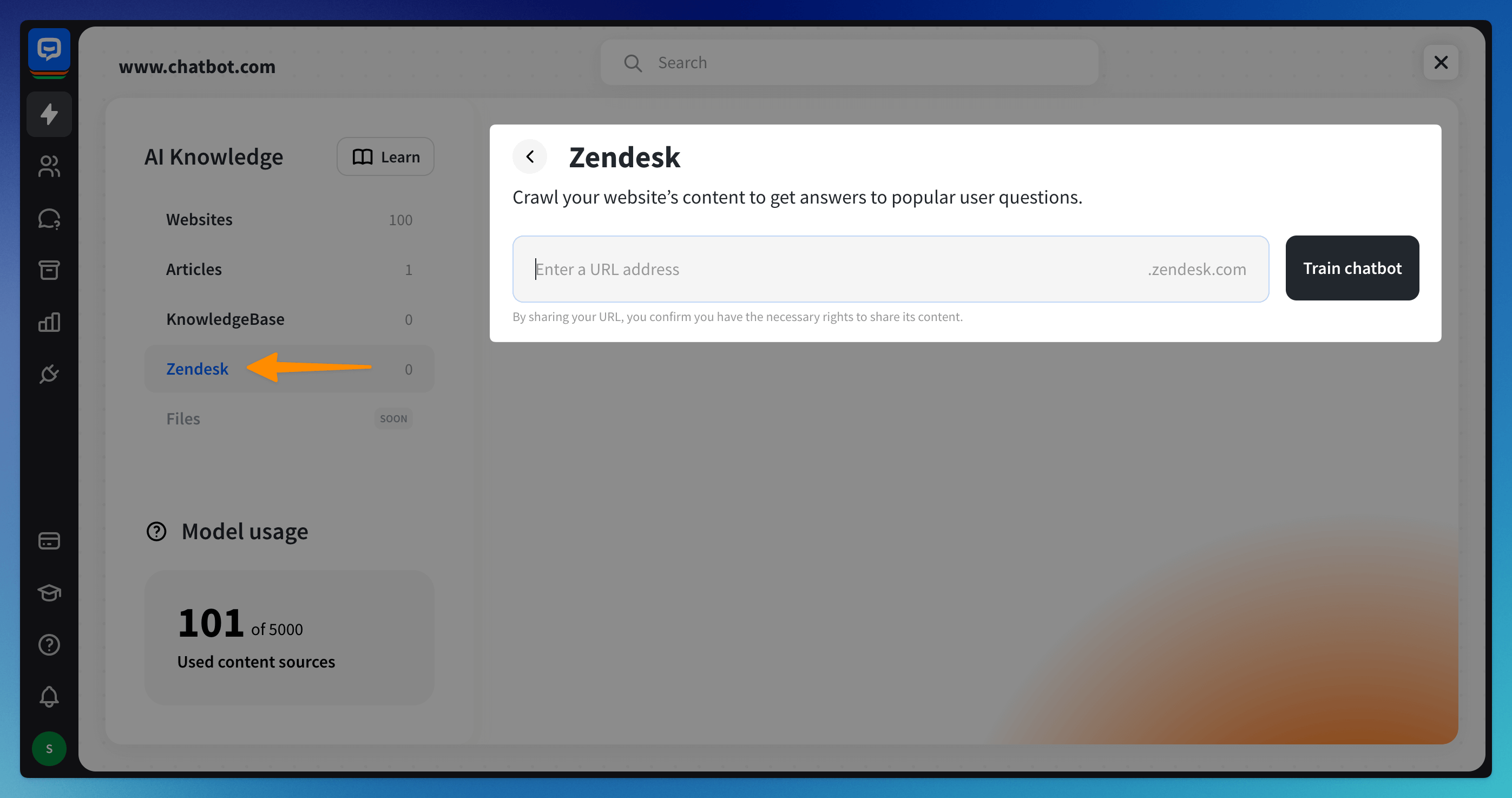
Priority of knowledge sources for AI chatbot
The AI chatbot will first search for an answer within the bot structure. When there is no answer on the bot structure, the bot searches the AI modules.
The AI Assist block — our in-house AI model that provides dynamic responses based on the data trained in the AI Knowledge module (websites, articles, KnowledgeBase, and Zendesk help center). Additionally, AI Assist takes into account Training.
The fallback interaction is triggered when your chatbot doesn’t recognize the user’s query.
Read more: