When you open a chat with a bot, the first thing you see is a message sent by the bot. The message can welcome you, give you some options to choose from, or ask a question. All of these options are considered bot responses.
A bot response is a message your bot sends to the user. In the bot flow, it is a pre-designed response the bot sends based on the set conditions. You can send multiple responses, one after the other or only one. It all depends on your needs.
Good to know:
-
You can use up to 20 bot responses and actions in one interaction.
-
The bot displays responses in the same order you composed them.
-
You can point the bot in the correct direction by using User Input blocks.
-
You can apply Filters to your bot responses to trigger them only when a condition is met.
-
You can decide how fast your chatbot should respond to a user’s question using the Delay feature.
You can configure it in the Bot Response block. You can name each Bot Response block to facilitate navigation through the bot flow and response management.
In ChatBot, you can choose from 6 types of bot responses:
Edit a bot response
We’ve added a default Welcome message response to every bot flow created in ChatBot. Whether you build the bot from scratch or build it automatically, you can find it just after the Start point.
To edit the response, open the Welcome message Bot Response block. Change the copy (1), and add or remove other types of responses (2).
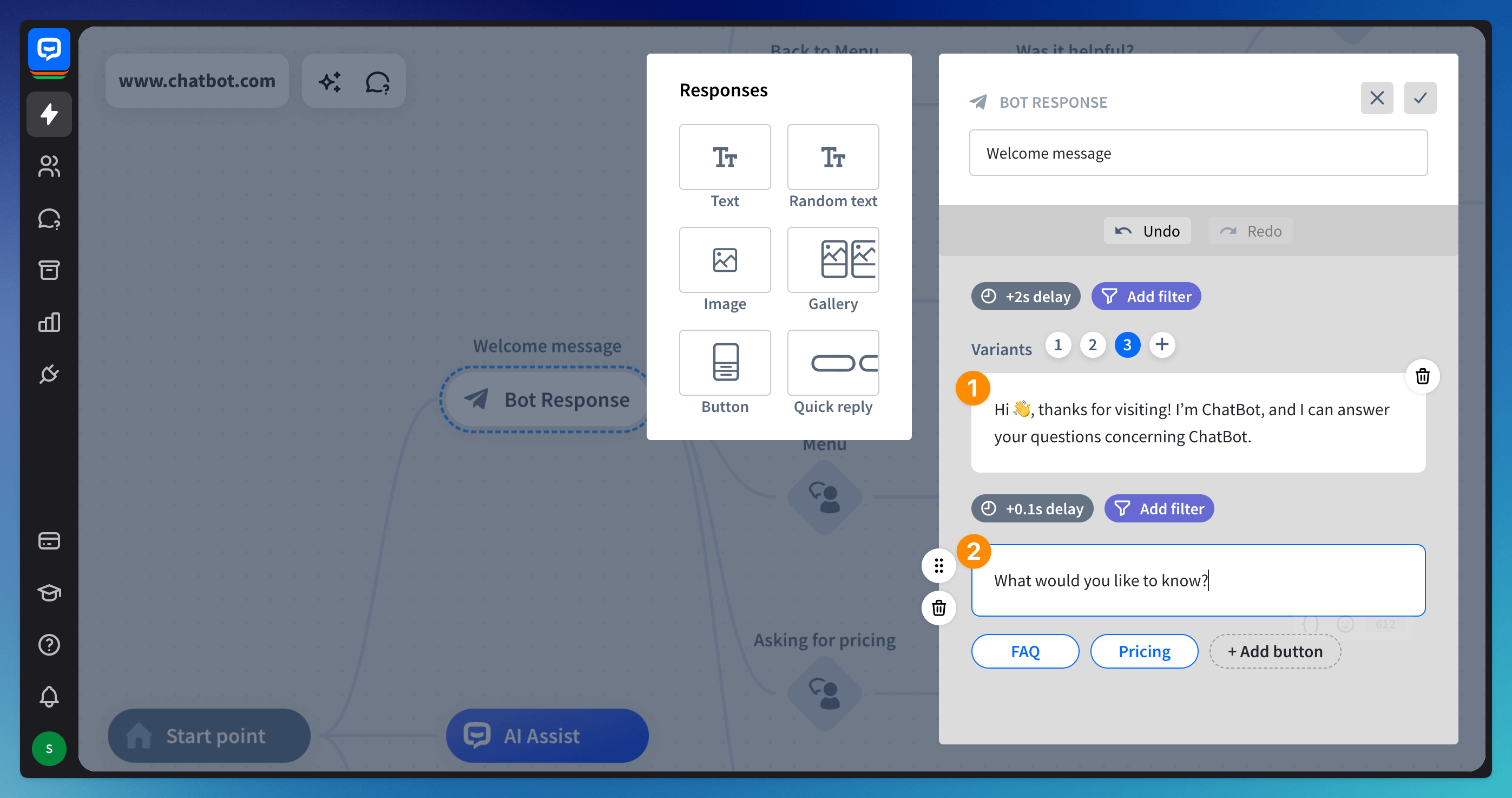 After editing the message, save your changes. The window will automatically close when you save. You can edit every Bot Response block in the bot flow by dragging the available response options to the right side of the Bot Response configurator.
After editing the message, save your changes. The window will automatically close when you save. You can edit every Bot Response block in the bot flow by dragging the available response options to the right side of the Bot Response configurator.
You can move, duplicate, delete, and instantly test the responses by right-clicking on the block and choosing the option from the menu.
Read more: