In the Subscription section, you can manage your plan and payment details. You can view your current plan, check the remaining chats in your package, and see upcoming charges. You can also update your payment information, review invoices, and handle changes to your subscription.
Your subscription
You can view your plan in the Your Subscription section and see when your next charge is scheduled. You can also check the number of chats in your package and any extra chat charges.
You can downgrade or upgrade at any time during the billing cycle or change the charge to a monthly or annual. If you upgrade during your billing cycle, your account will switch to the new plan right away. You’ll only be charged the difference between your old plan and the new one, calculated based on the remaining days in your billing cycle.
In this section, you may also update your credit card details. To update your payment information, click the ‘Update your credit card details’ button.
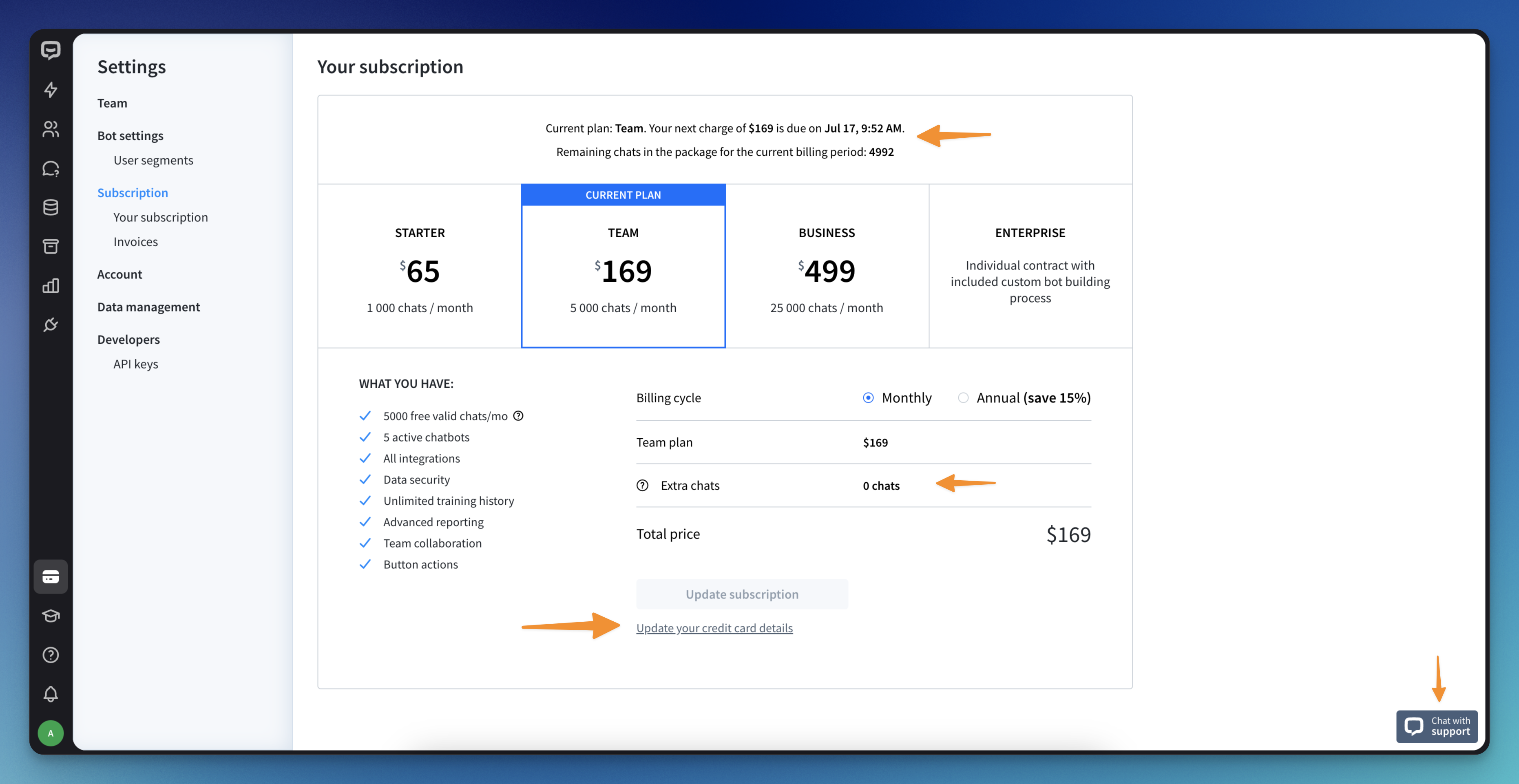
Invoices
The Invoices section allows you to review and download your invoices. You will be provided with detailed information, including the invoice ID, date, amount, and status (such as paid, canceled, or past due).
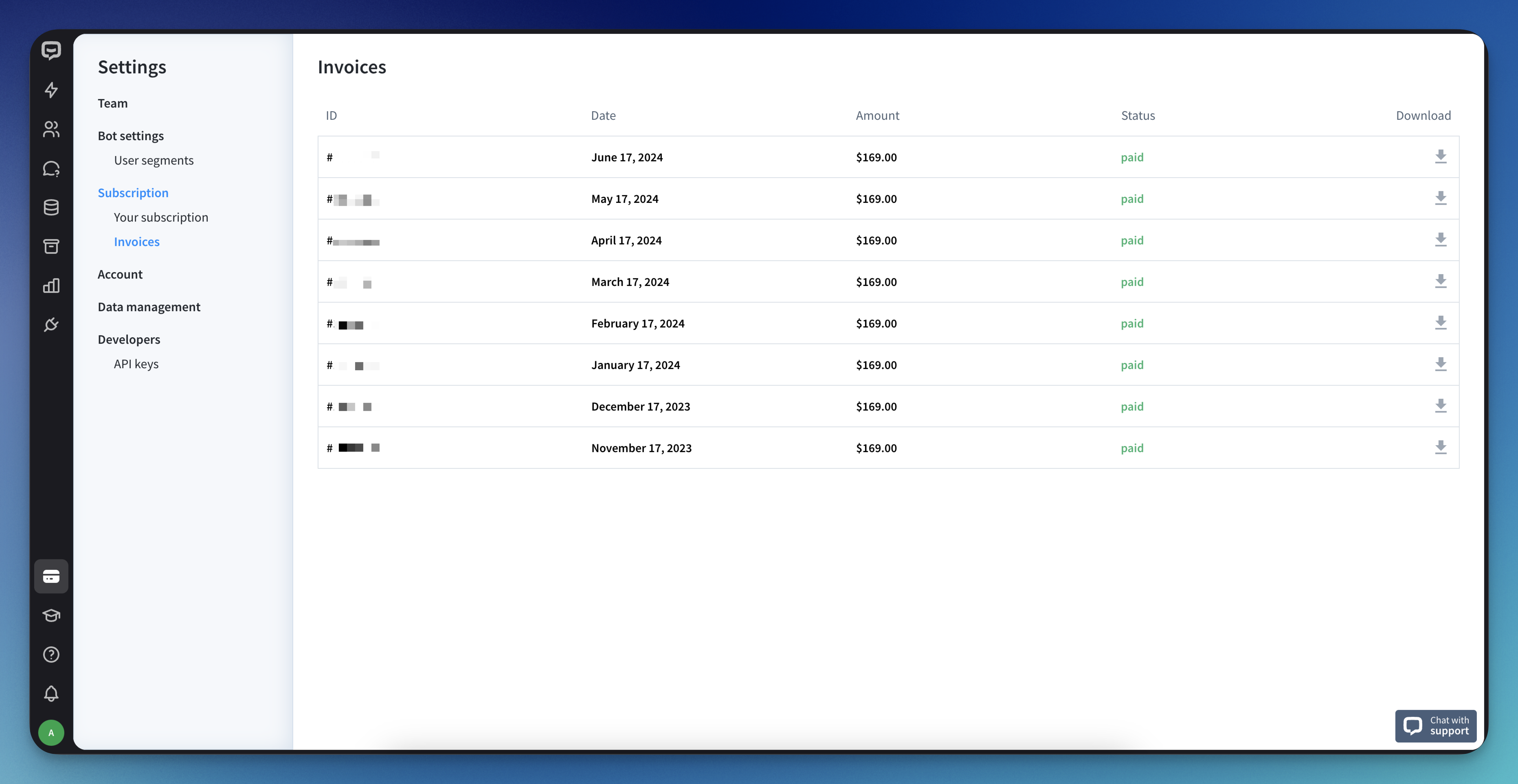
Cancel your ChatBot.com subscription
You can terminate your ChatBot.com subscription at any time.
To unsubscribe, click on the chat widget in the bottom right corner to contact our support team or email us at support@chatbot.com.
If you can, share your feedback if there is something you think we should add or change in our product that would better suit your needs.
Once we stop your ChatBot.com subscription, your account will remain active until the end of the current billing cycle.
Delete your account
To close your account permanently, click on the chat widget in the bottom right corner to reach our support team or email us at support@chatbot.com.
You can also request to delete your account in the Account section of the account settings.
Read more: