Learn how to easily add an AI chatbot to your Wix site - no coding required.
By utilizing chatbots, you can address your customers’ inquiries outside of regular business hours, assist them during the purchasing process, and create potential leads for your marketing team. Learn how to integrate a chatbot onto your Wix site to improve your customer communication.
What is Wix? 
Wix is a popular cloud-based platform for building websites and mobile sites. It empowers users with a simple drag-and-drop interface, eliminating the need for coding knowledge. Customizable templates, diverse apps, and built-in features cater to a wide range of needs, from personal blogs to online stores.
Wix’s comprehensive tools include e-commerce functionalities, SEO optimization, marketing integrations, and mobile responsiveness. This makes it a versatile solution for individuals and businesses seeking an intuitive and efficient way to establish their online presence. Whether you’re a beginner or a seasoned professional, Wix offers a user-friendly experience and a wealth of resources to create stunning websites.
How to embed the ChatBot chat widget on a Wix site 
To add a chatbot to your Wix site, you can utilize the chat widget. You have the option to customize the widget’s look by selecting colors and styles that match your website design. Furthermore, you can incorporate it into your site without the need for any coding.
-
Open your bot and go to the Integrations icon. Click Connect next to the Chat Widget option.
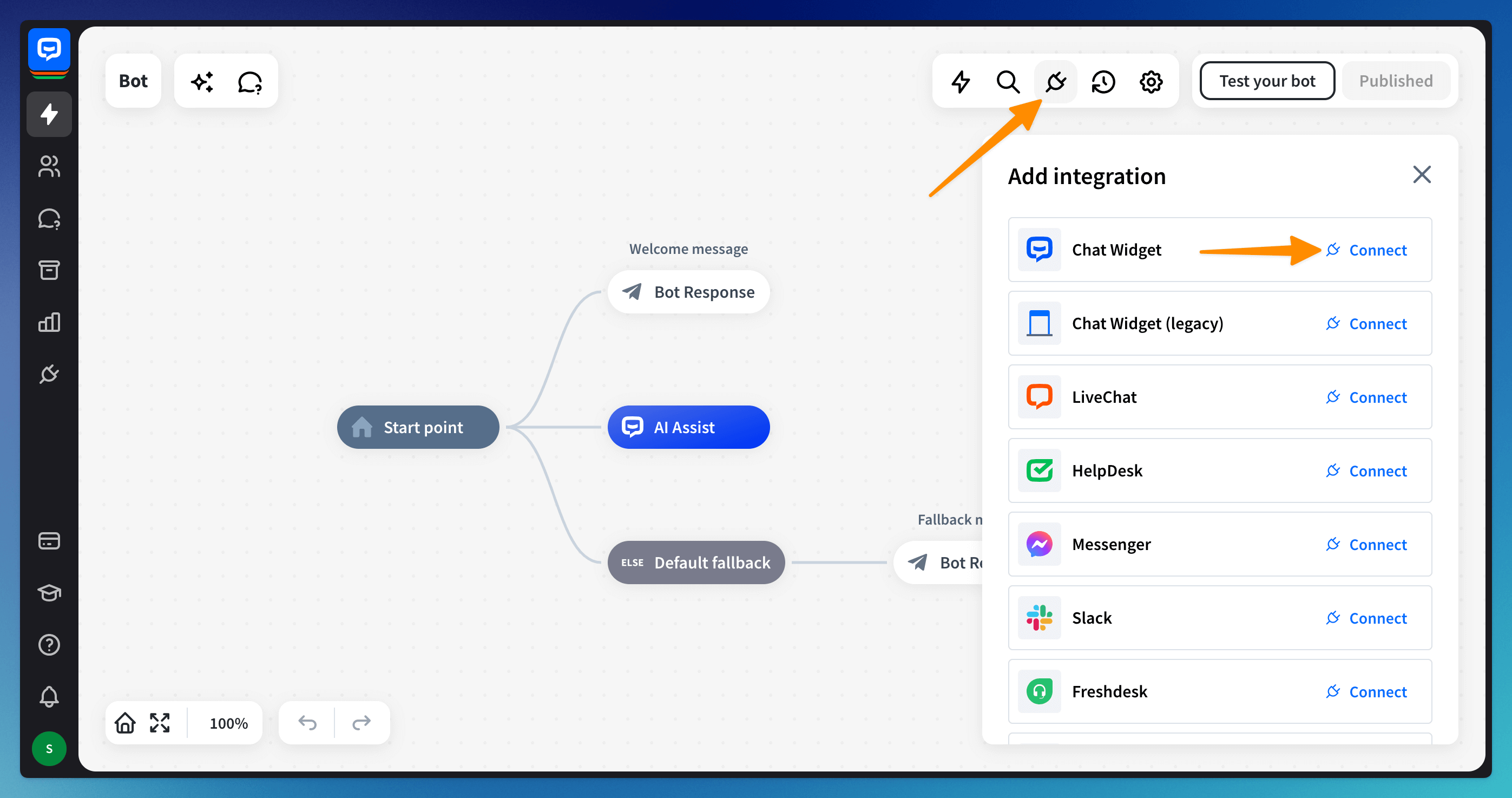
-
Go to the Publish section and copy the code.
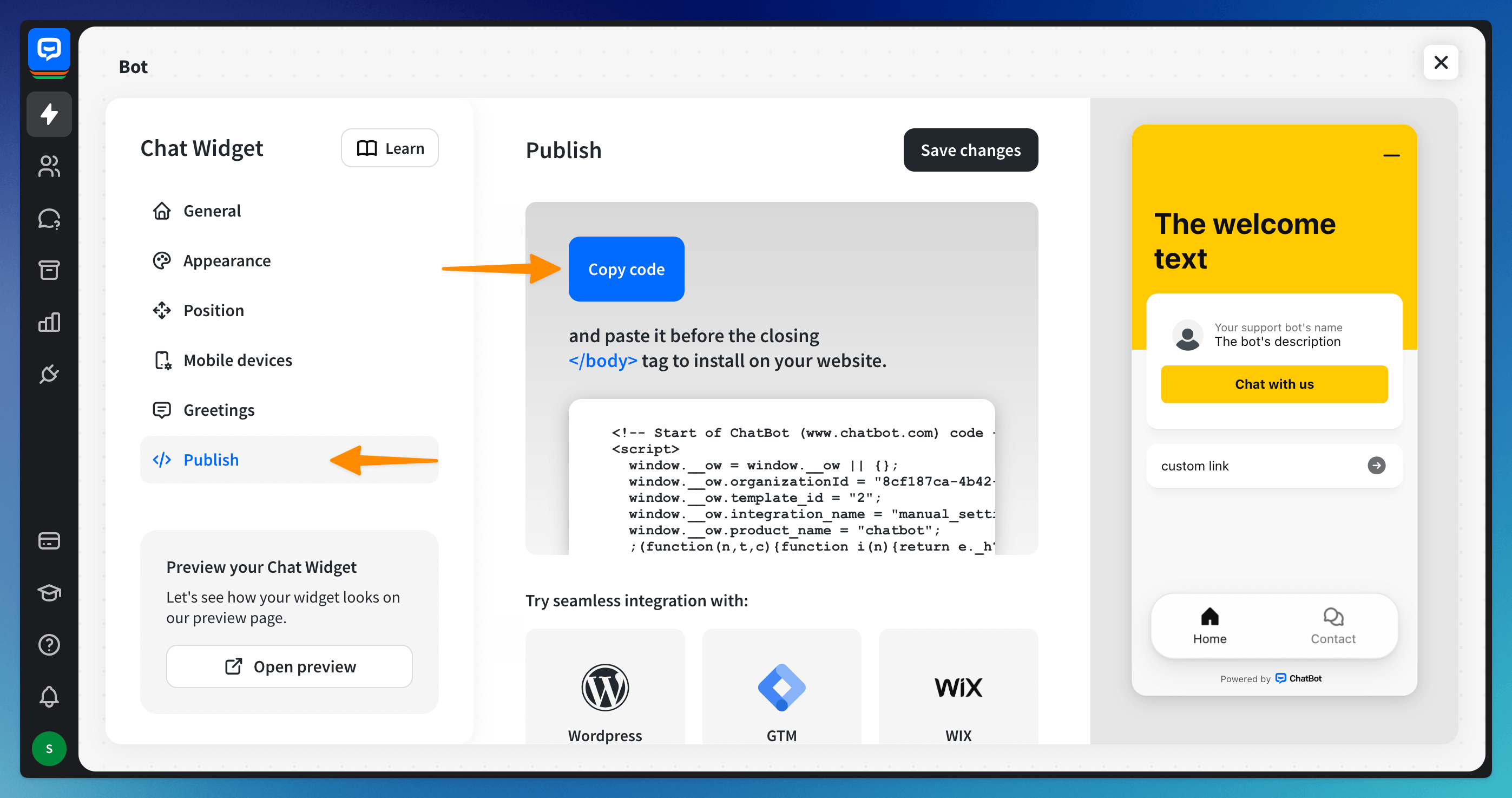
-
Now, log in to your Wix account and edit the site where you want to add the chatbot.
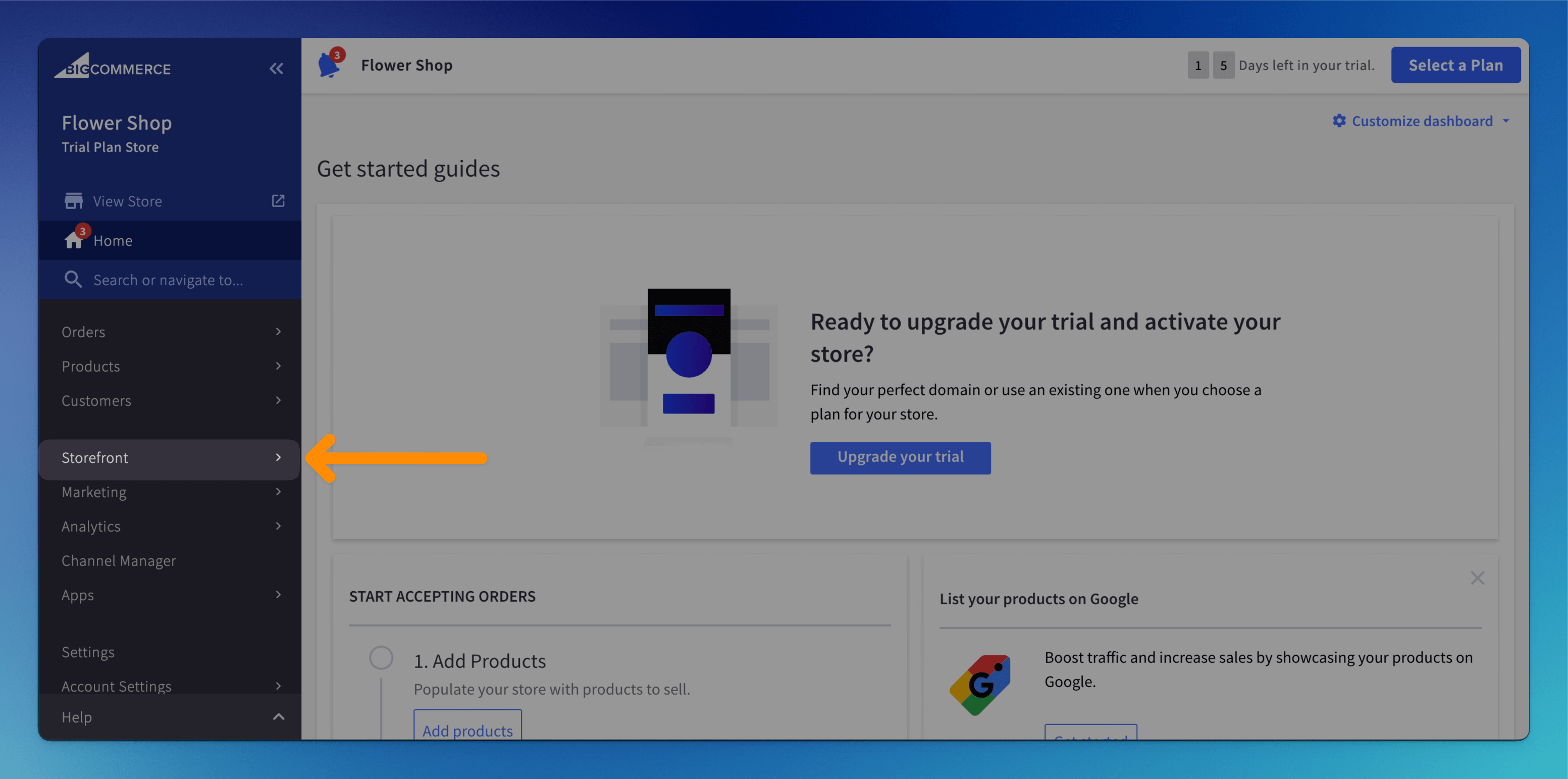
-
Once the editor is open, click on the plus icon (1) and select Embed Code from the list (2).
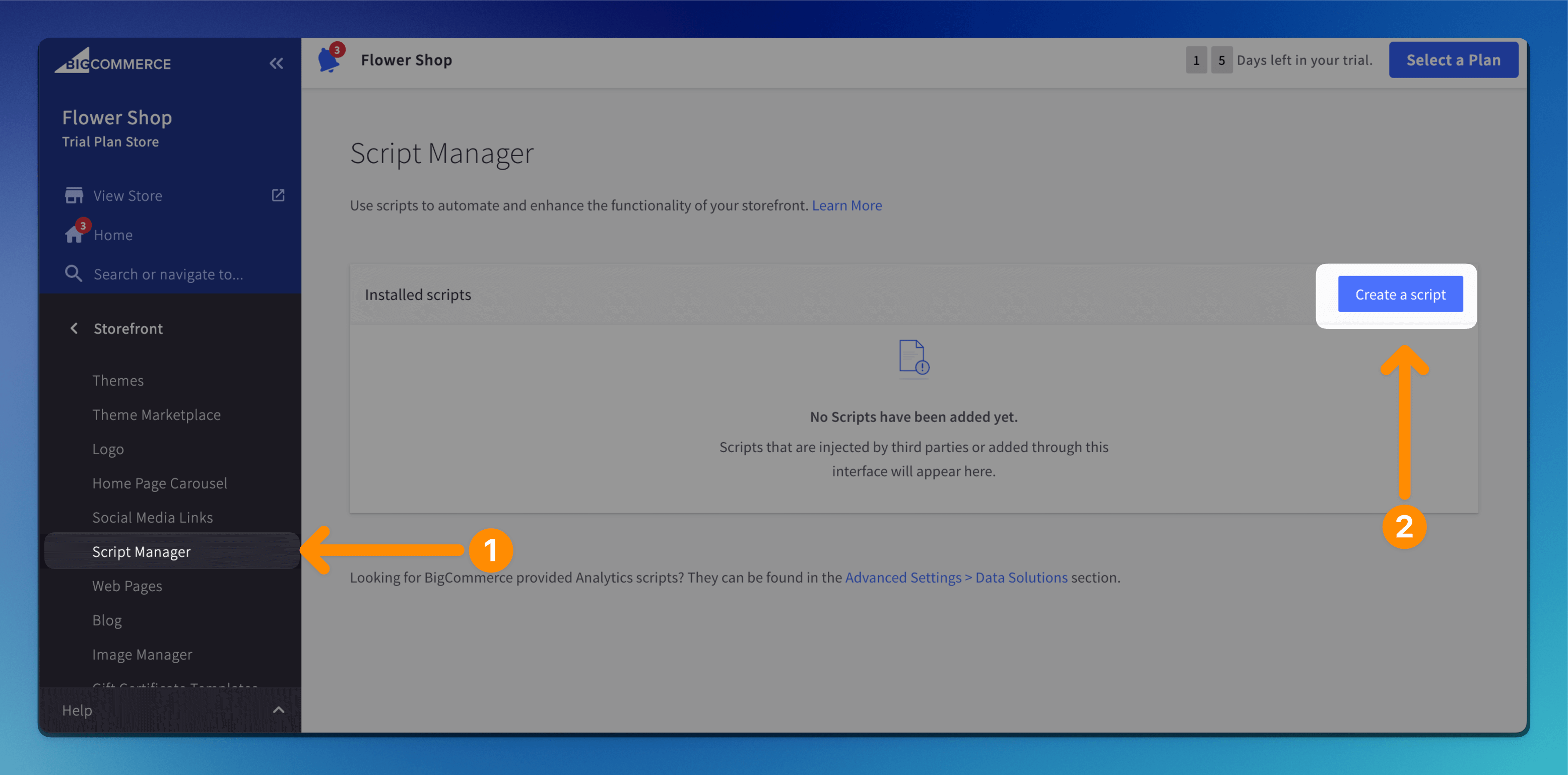
-
Select the Marketing Tools section (1) and click on the Custom Code tile (2).
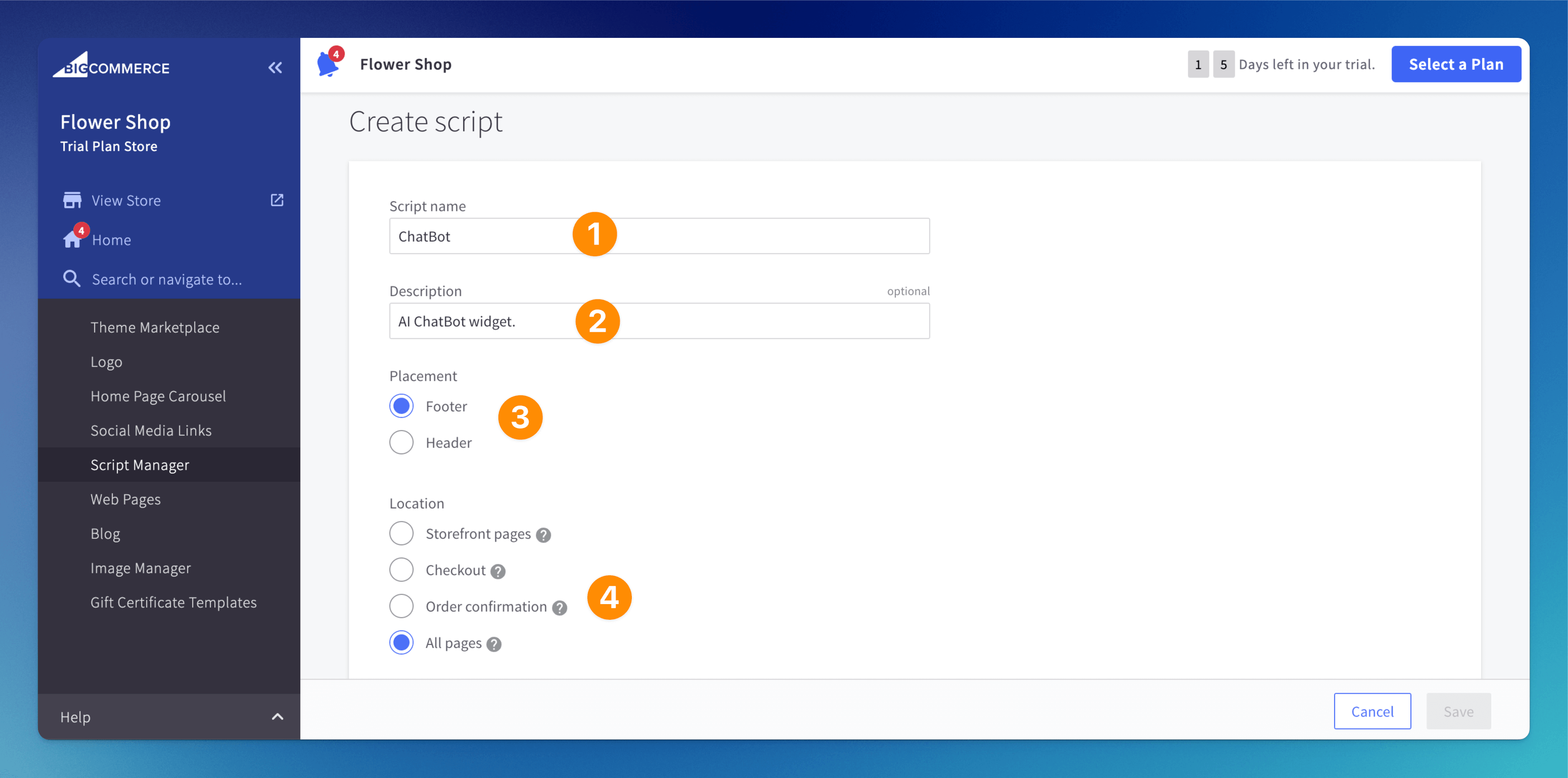
-
Now click on the Add Code button in the Head section.
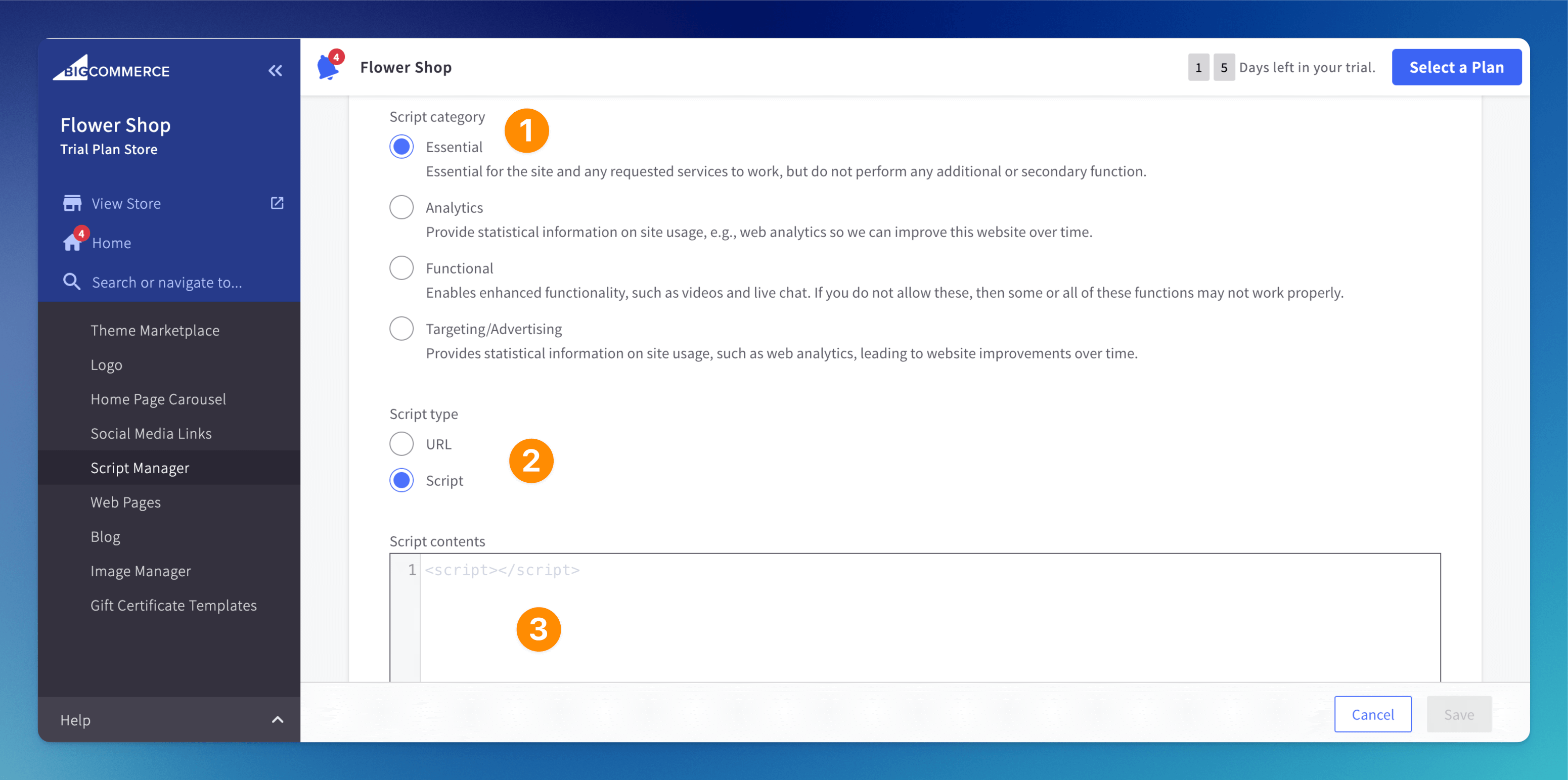
-
Paste the copied chat widget code to the first field (1), name your custom code (2), and Apply changes (3).
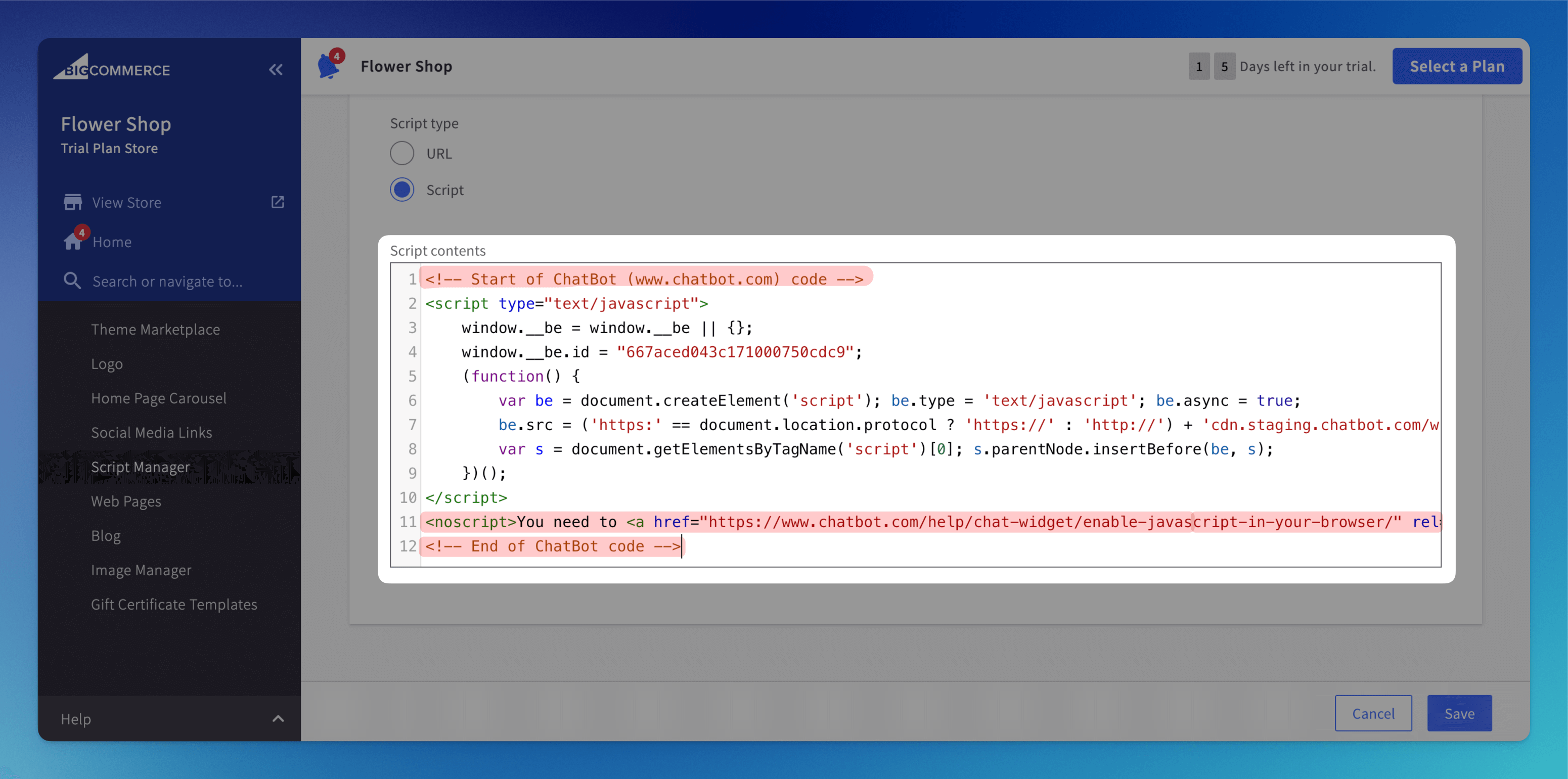
-
Your snippet should be active, meaning the widget is displayed on your Wix site.
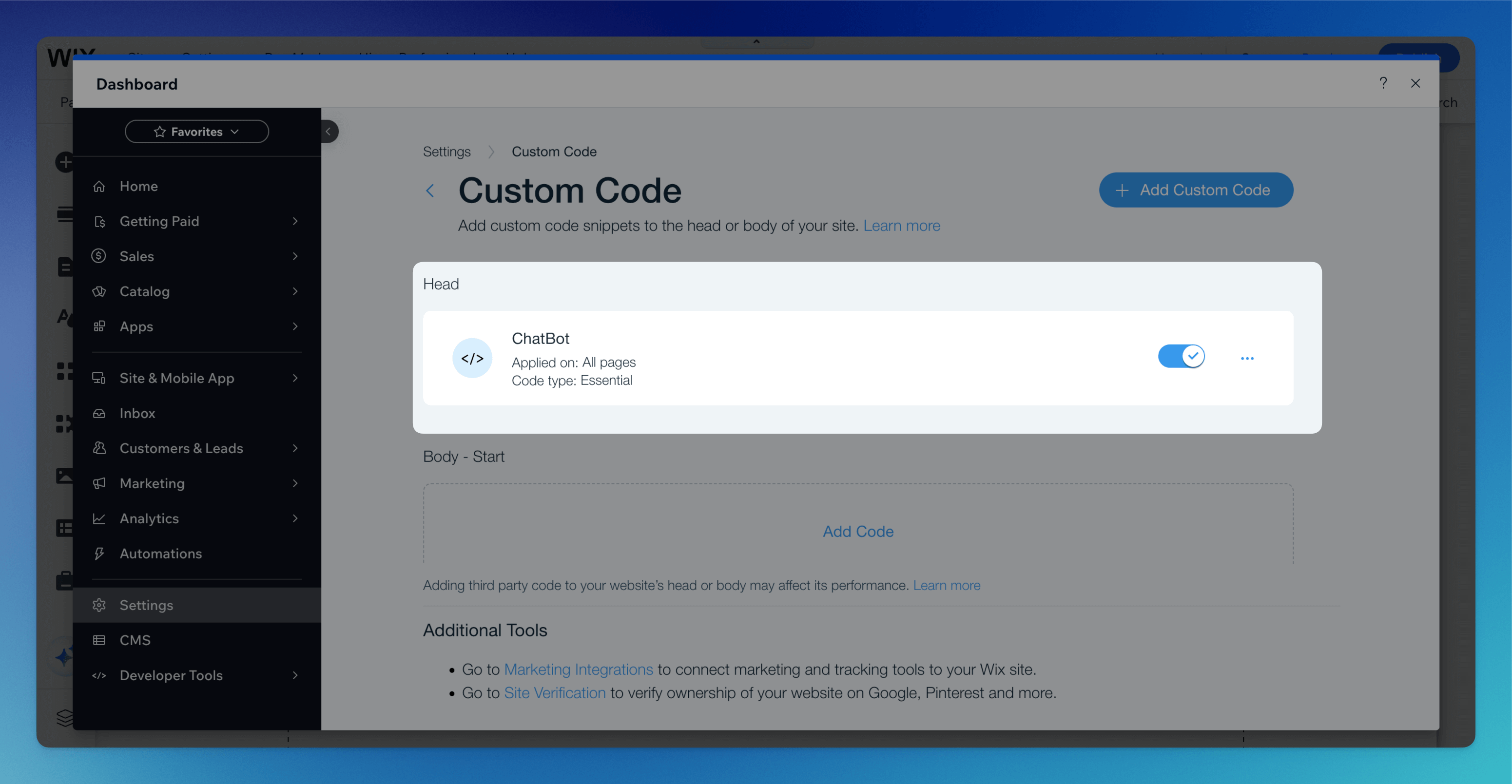
Read more: