Segments allow the creation of lists that can be utilized in marketing campaigns, databases, and more.
ChatBot automatically collects all visitors who chat with it and stores their data in the Visitors section. Depending on your needs, you can add or delete visitors from Segments at any point in that section. You can also design the bot flow to send different messages for visitors added to segments.
Segments can help you organize visitor lists and export them to .CSV files. You can then manage them with external applications or edit in spreadsheets.
Remember that only the account owner and Administrator can export visitors and delete them from the account.
Segments can help you organize visitor lists and export them to .CSV files. You can then manage them with external applications or edit in spreadsheets.
Remember that only the account owner and Administrator can export visitors and delete them from the account.
You can use actions directly on the bot flow to manage your segments - you can automatically add and delete visitors from segments with dedicated actions - Add to segment and Delete from segment. The visitor will be added or deleted from the list when the block is triggered during the chat.
Create a new segment
You can create a segment in two ways:
-
go to the Visitors section and choose the +Add new button under the Segment section on the side menu. Name the segment. The new segment will be displayed on the list.
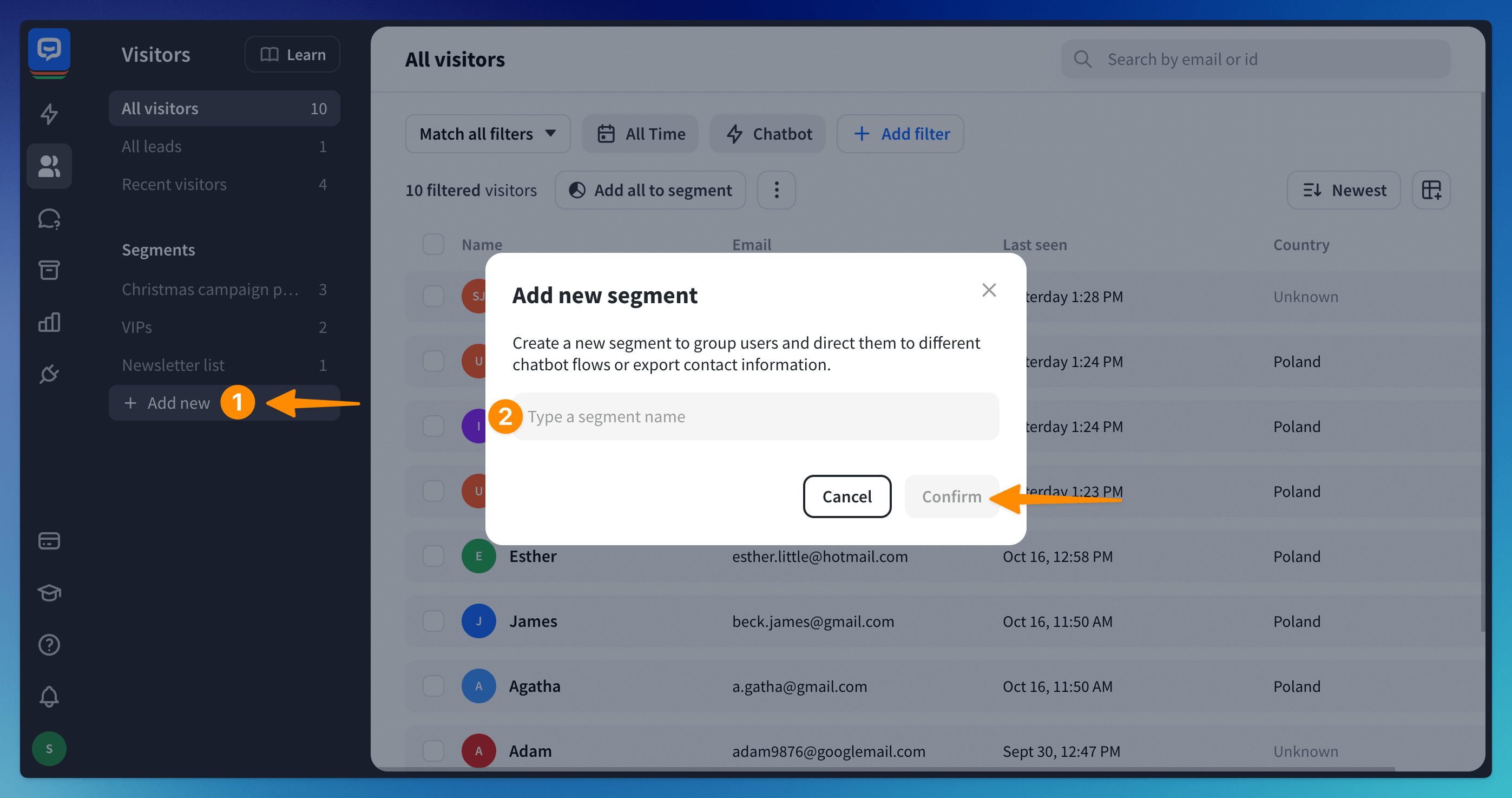
-
open the Add to segment or Delete from segment actions on your bot flow and create a segment there. Click the option under the segment chooser.
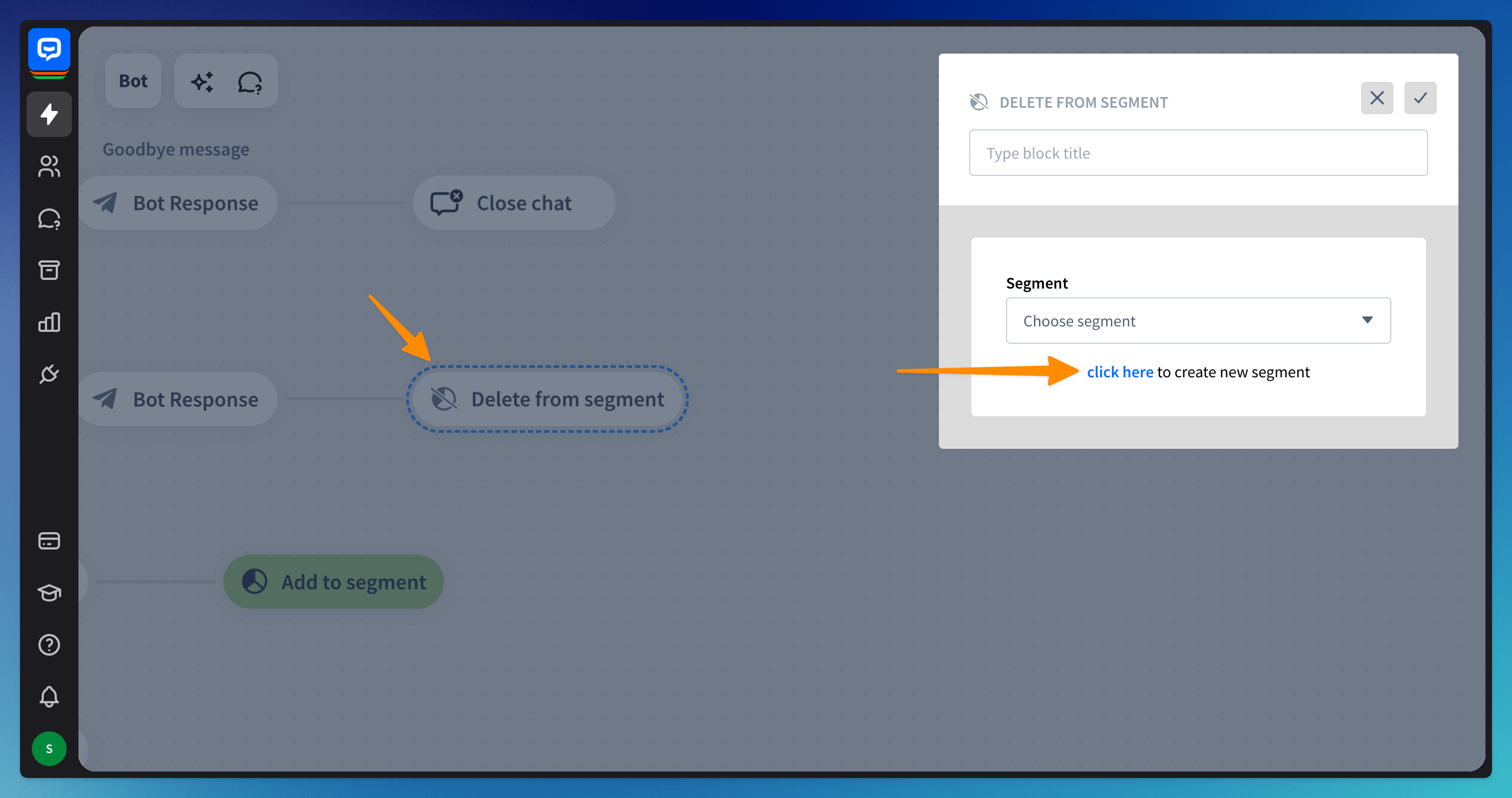 Name the segment and click the Create segment button.
Name the segment and click the Create segment button.
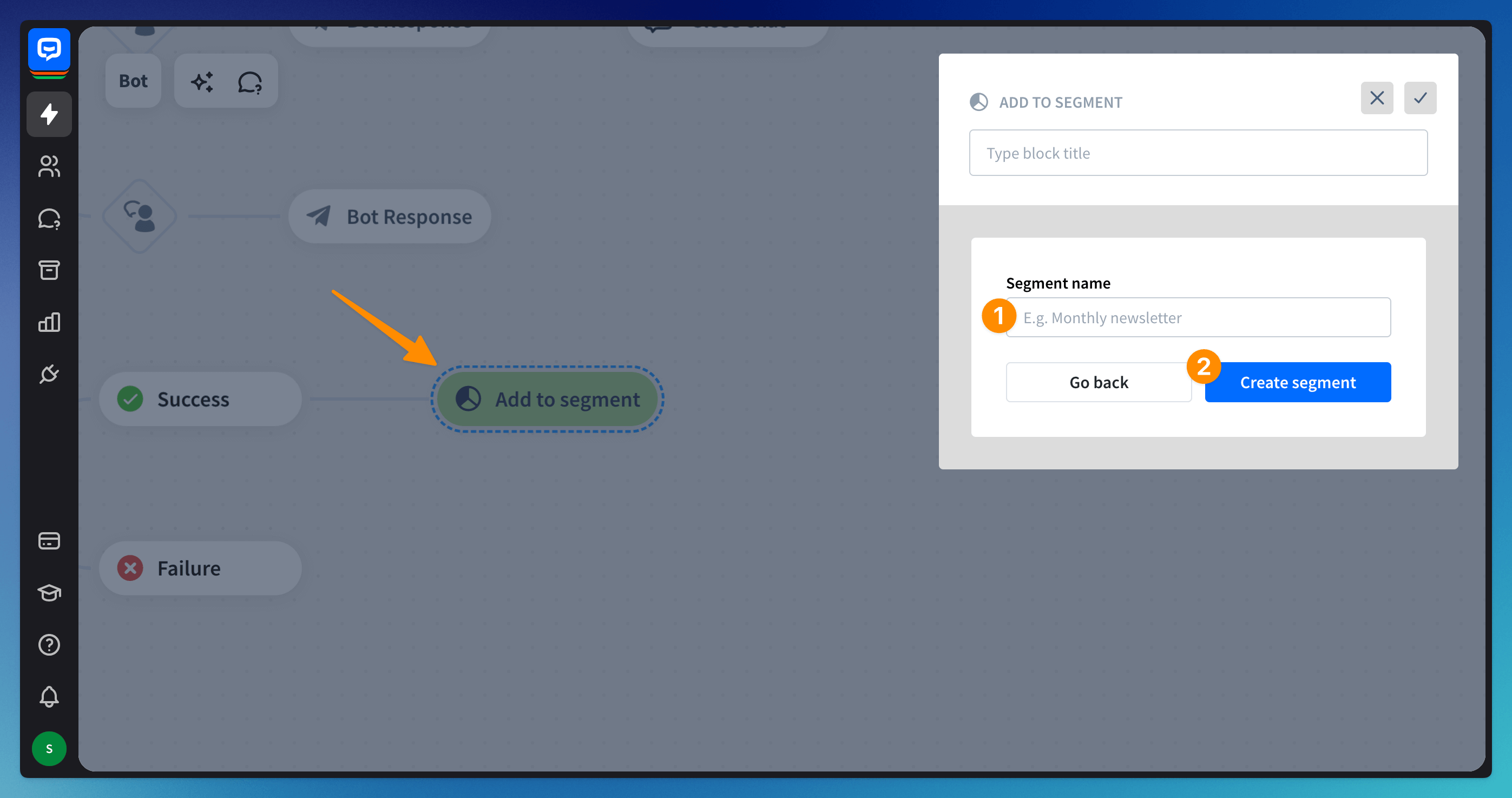
Edit or remove segments
Go to the Visitors section. Choose the segment from the list. Click the 3-dot symbol next to the segment name. Rename or delete the segment.
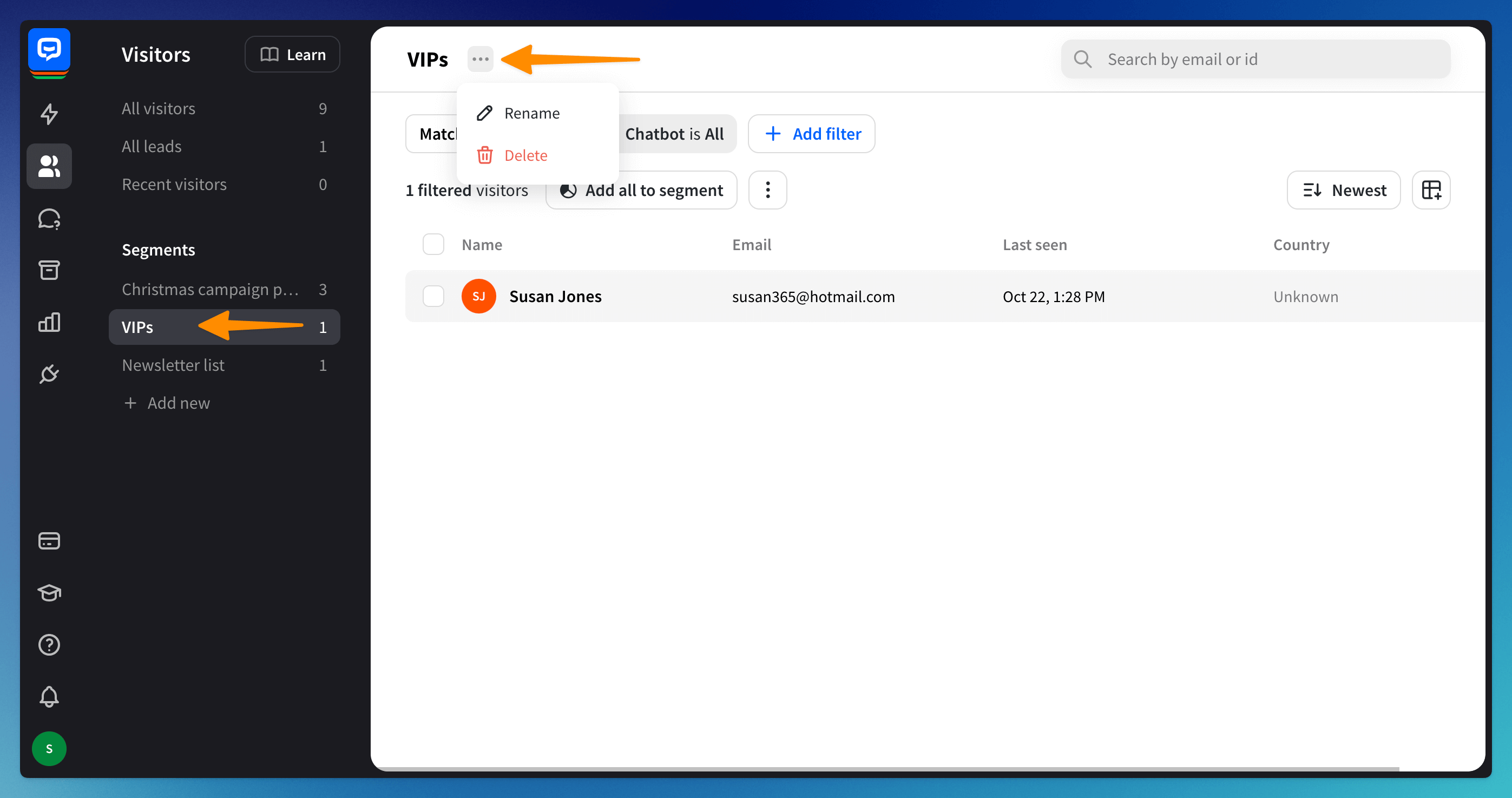
Read more: